Whether you’re playing sports, planning a picnic, or heading to a concert, sometimes things are just better in groups. But if you’ve recently moved to a new city or are starting from scratch, how do you find your people? This is where Plans on Bumble For Friends can help. Plans is all about helping you connect with like-minded folks in your area to get group chats fired up and IRL plans in the calendar—for any platonic group activity you can think of. Read on for everything you need to know about Plans on Bumble For Friends.
How does Plans on Bumble For Friends work?
Plans is a tab on Bumble For Friends where you can find everything you need to get involved with your local community and find new friends nearby. Here, you can discover, join, and create meetups to connect with multiple people in real life who share interests and enjoy similar activities.
You don’t even have to do any swiping to get involved! Any Bumble For Friends member can ask to join a plan, so don’t worry if you’re new to the app or don’t have any connections just yet. Plans is a great way to get to know people in real life, without any pressure of 1:1 connections.
How can I discover and join meetups using Plans on Bumble For Friends?
To discover and join a meetup, tap on the Plans icon (which looks like a grey calendar) at the bottom of your screen. There, you’ll be shown a list of meetups that you can scroll through, and you’ll be able to see the title, date, time, and city location of each get together as you browse. Find one that interests you? Tap on it to find further details and a list of members who have joined so far. To join a plan, tap on the yellow “Ask to join” button at the bottom of the details page, and your request will be sent to the admin for review. Once you’ve been accepted, you’ll get a notification and you’ll be able to message in the group chat to get involved.
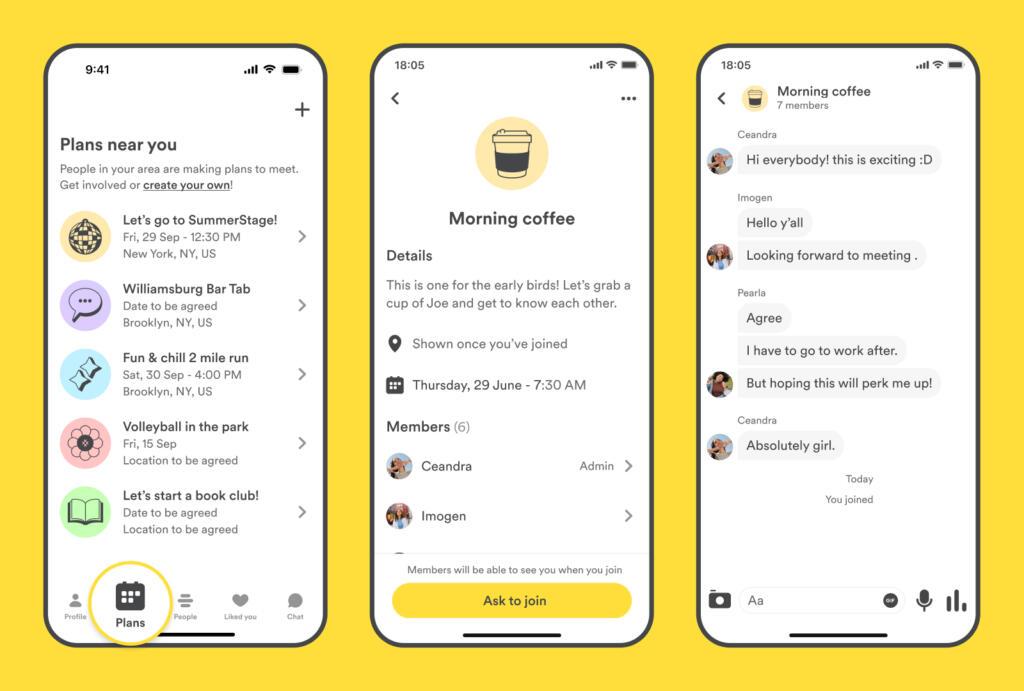
How can I create a plan on Bumble For Friends?
Already got a get together idea in mind? You can easily set one up by heading to the Plans tab at the bottom of your screen, and tapping on the grey “+” icon in the top right corner. First, you’ll be asked to set a category for your meetup to help others know what you have in mind. The options range from coffee to sports, and many in between. Or, you can add your own! Then, you’ll be asked to add a title for the get together—for example, “Sunrise bike ride” or “Charcuterie night.” Next, select whether the meetup is public or private. A public get together means that it’ll be available for all nearby Bumble For Friends members to see and ask to join. If it’s private, only you’ll be able to invite people to join—and you’ll need at least two connections on Bumble For Friends in order to do this. From there you can add the location, date, time, and any extra details you’d like to add to get the excitement bubbling. (You can also set these details later on as a group.) The final step is inviting your connections on Bumble For Friends to join! You can select up to 15 people, and you can send a message to the group right away to kick things off. Friends will see it once they accept your invitation and can get involved right away.
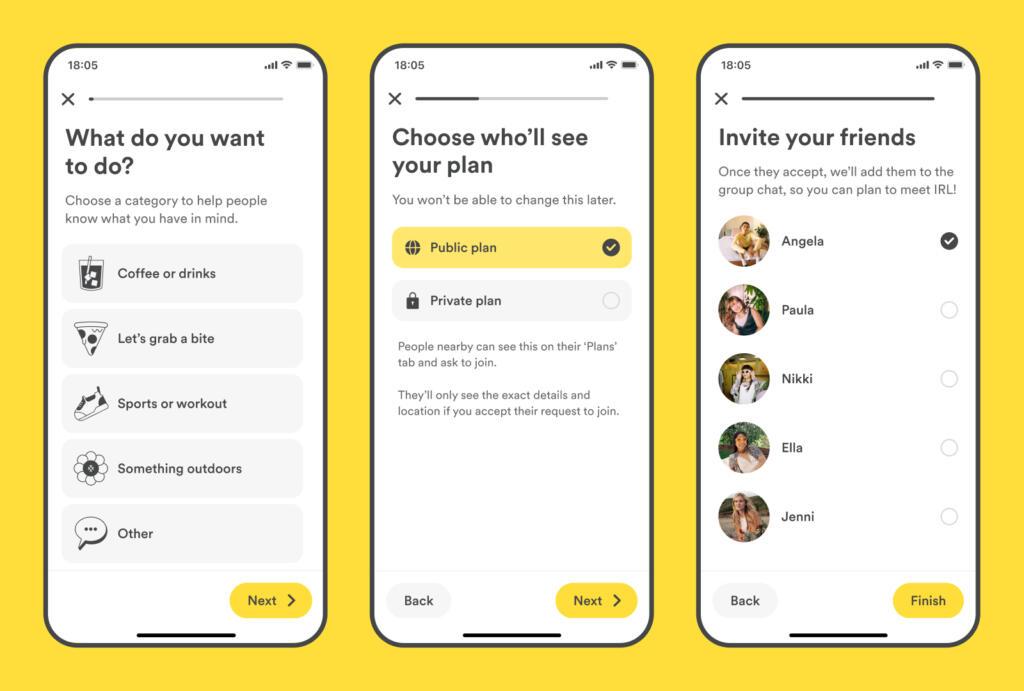
How can I share a meetup using Plans outside of Bumble For Friends?
If you see an activity or get together that would be perfect for your new friend from work, or your running club buddy, you can get them involved! At the top of each plan’s page you’ll see a share button in the top right corner. Tap on this and you can choose however you’d like to send it to your friend, whether that be via email, text message, or another app. Your friend will be sent a link to the get together details, which will either take them to an app store where they can download Bumble For Friends, or—if they’re already a member—into the app to view the meetup details. From there, they can choose whether they’d like to get involved with the activity or not.
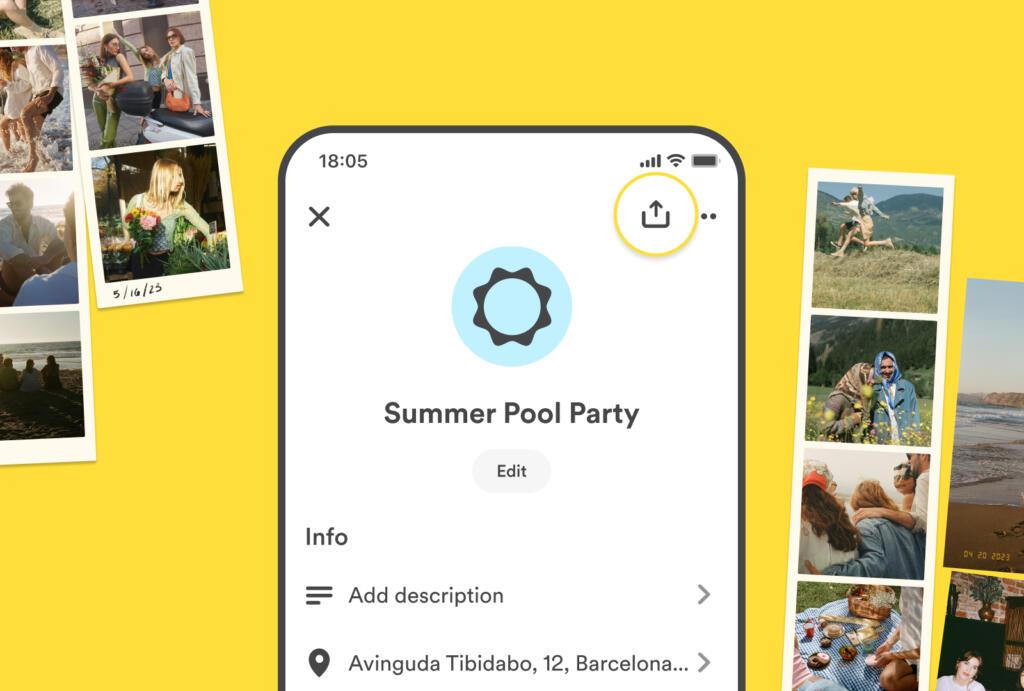
The more the merrier, right? So try Plans on Bumble For Friends today to start that book club or find your fellow yoga lovers. You never know which new friendship group could change your life!




Social Media